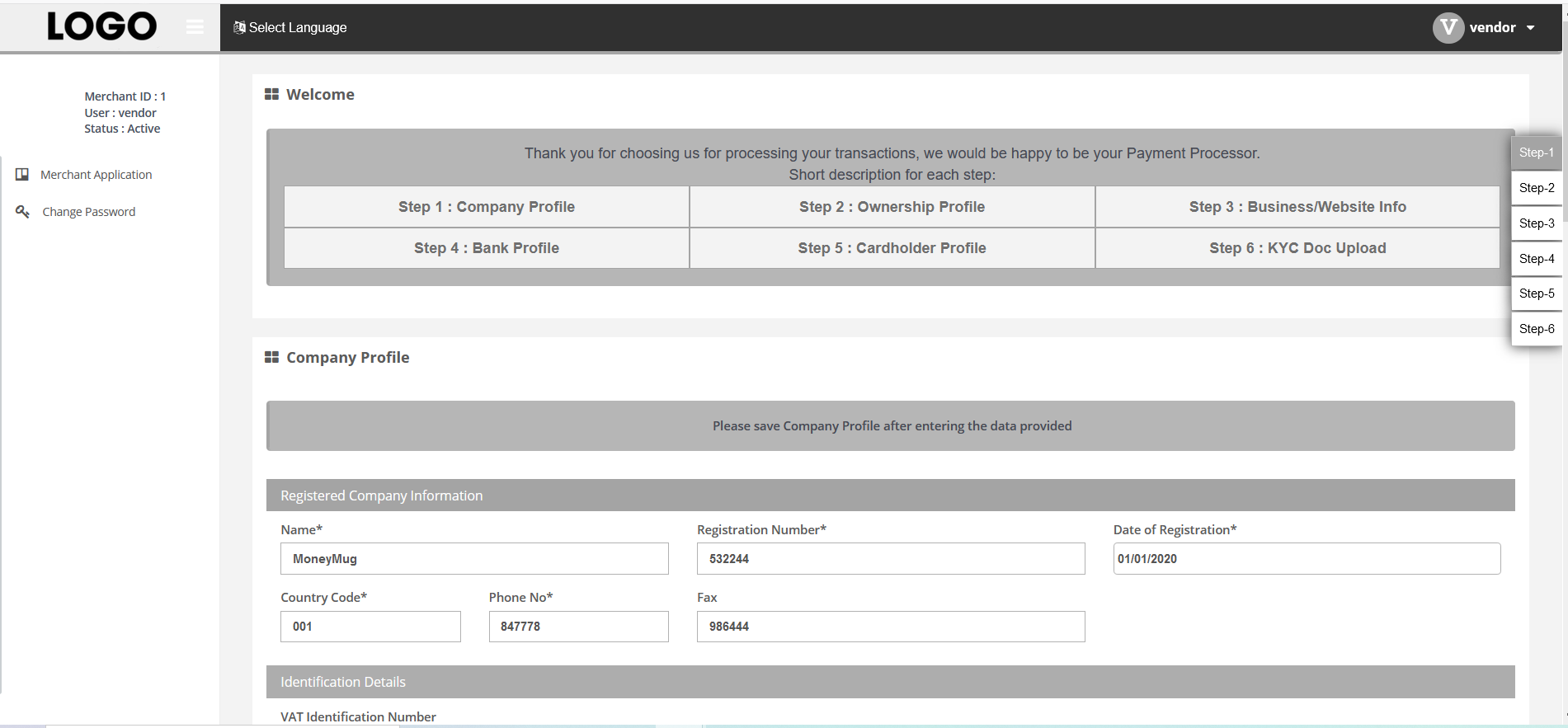Marketplace
I am developing a Marketplace. How to integrate Marketplace ?
Click here for more information.
API Integration URL:
- Test: merchantServices/api/v1/merchantSignup
- Live: merchantServices/api/v1/merchantSignup
Sample Request

Sample Response

At the end of Step 2 , you will receive below details from :
- partnerId for Marketplace (This is used to register the vendors from API/UI)
- partner key for Marketplace (This is used to register the vendors from API)
- partnerName/MarketplaceName assigned to Marketplace (This is used to register the vendors from UI)
- Partner Username/Password to access Partner Interface for managing marketplace.
- authentication.partnerId - Partner ID for the marketplace, under which the vendor will be registered.
- authentication.checksum - Checksum
- merchant.username - Username of the vendor of sub merchant
- merchant.password - Password of the vendor of sub merchant
- merchant.conPassword - Confirm Password
- merchant.companyName - Organisation Name
- merchant.country - Country
- merchant.email - Contact Email Address
- merchant.contactName - Contact Person's Name
- merchant.telcc - Contact Telephone Number CC
- merchant.phone - Contact Telephone Number
- merchant.website - Merchant Website or Site URL
Sample Request

Sample Response

How to generate Checksum?
A checksum has to be calculated with following combination and need to be send along with the
authentication parameters in each server-to-server request.
Vendor sign up for Marketplace:
<username>|<partner's secureKey provided to
Marketplace>|<password>|<partnerId>
Sample Code

- Username
- Password
- Confirm Password
- Organisation Name
- Site URL
- Country
- Support Number
- Contact Email Address
- Contact Person's Name
- Contact Telephone Number
Merchant/Vendor Onboarding will be done in two steps:
Generate auth token using sub merchant details. For each vendor you need to generate the auth token
in order to show the on boarding form.
Refer Get Merchant
AuthToken for more information.
Below is the sample request and response for generating auth token.
Parameter description:
- authentication.partnerId - partnerId assigned to the Marketplace.
- merchant.username - Will be login name of the sub merchant (vendor).
- authentication.sKey - Will be the secure key of the sub merchant (vendor)
Sample Request

Sample Response

Use Onboarding API, to access the Merchant/Vendor Application Form, which can be opened using
iFrame, and the Merchant/Vendors can fill that up, upload their KYCs and Submit their Form.
You can view the merchant submitted form in the parnter backoffice
- Test: merchant/servlet/PopulateApplication?token=eyJ0eXAiOiJKV1QiLCJhbGciOiJIUzI1NiJ9.eyJzdWIiOiJjb25tZXJjaGFudDEiLCJyb2xlIjoibWVyY2hhbnQiLCJpc3MiOiJQWiIsImV4cCI6MTUwMTE0NjY0MX0.TFmGGKDUgkktmZQvrUTeox1buH1J6lgBVE3Mcy8OVjA
- Live: merchant/servlet/PopulateApplication?token=eyJ0eXAiOiJKV1QiLCJhbGciOiJIUzI1NiJ9.eyJzdWIiOiJjb25tZXJjaGFudDEiLCJyb2xlIjoibWVyY2hhbnQiLCJpc3MiOiJQWiIsImV4cCI6MTUwMTE0NjY0MX0.TFmGGKDUgkktmZQvrUTeox1buH1J6lgBVE3Mcy8OVjA
Below you can find the sample Request for the same,
In our API Specifications you can find a full list of parameters that can be sent in the initial request.
Sample Request

Once the payment has been processed, the customer will be redirected to your
merchantRedirectUrl along with a POST parameters.
Sample Response

marketPlaceDetails is an array of below information:
- child_Trackingid,
- amount against the child transaction, and
- orderid against the child transaction.
Sample Notification
{
"paymentId":"6579092",
"status":"capturesuccess",
"paymentBrand":"VISA",
"paymentMode":"CC",
"firstName":"s",
"lastName":"p",
"amount":"11.00",
"currency":"USD",
"descriptor":" Test",
"result":{
"code":"00001",
"description":"Transaction succeeded"
},
"card":{
"bin":"411111",
"lastFourDigits":"1111",
"last4Digits":"1111",
"expiryMonth":"12",
"expiryYear":"2030"
},
"customer":{
"email":"john.doe@test.com",
"id":"12596"
},
"timestamp":"2021-01-18 13:34:13",
"merchantTransactionId":"Test172",
"remark":"Transaction authorised.",
"transactionStatus":"Y",
"tmpl_amount":"11.00",
"tmpl_currency":"USD",
"eci":"",
"checksum":"253d493476364a95558ed4df8f875b71",
"marketPlaceDetails":[
{
"trackingid":"6579093",
"amount":"1.00",
"orderid":"Order-12256-172"
},
{
"trackingid":"6579094",
"amount":"10.00",
"orderid":"Order-12258-172"
}
]
}
<paymentId> | <merchantTransactionId> | <amount> | <transactionStatus> | <secret key for Master Merchant>
In order to refund your transaction, POST your request to endpoint:
/transactionServices/REST/v1/payments/Master_Trackingid and pass the trackingids
and
refund amount for each vendor.
Sample Request
{
"authentication":{
"memberId":"12251",
"checksum":"96b0ebc2ea14e1e01f062eb04b968fb8"
},
"amount":"0.02",
"paymentType":"RF",
"marketplace":[
{
"trackingid":"100222",
"amount":"0.01"
},
{
"trackingid":"100223",
"amount":"0.01"
}
]
}
Sample Response
{
"paymentId": "100221",
"result": {
"code": "00005",
"description": "Transaction refunded successfully"
},
"timestamp": "2019-05-07 15:16:06"
}
Hashing Rule for Refund
is supporting MD5 Cryptographic Hash for the authenticity of payment request send to the server.
Below is the description of fields used for generating checksum:- memberId - Merchant ID as shared by
- secureKey - Secure Key that can be generated through 's dashboard
- paymentId - TrackingId of the successfull transaction to be refunded
- amount - Amount of transaction
How to generate Checksum?
Checksum has to be calculated with following combination & needs to be
send along with the authentication parameters in each server-to-server
request:
<memberId>|<secureKey>|<paymentId>|<amount>
Sample Code

| MARKETPLACE | Online platform where products and services are exchanged by third parties. Transactions are processed by the platform. (You) |
| MERCHANT | User with multiple vendors selling products under merchant's name. |
| VENDOR | User selling a product or a service. |
| CUSTOMER | User buying a product or a service. |
| REFUND | Reimbursement to a user. |
| MASTER TRACKING ID | Tracking id received in the response of the purchase transaction for master merchant. |